- Even if you don’t see a message from the get windows 10 app on the taskbar, if the upgrade files have been downloaded to your PC, you can start the process via Windows Update.However, you won’t be doing it through Windows Update in the modern Settings app. If you try you will see the following message:
- You need to use the desktop version of Windows Update. To do that, use the keyboard shortcut Windows Key+X or right-click the Start button and select Control Panel from the power user menu – which is also available in windows 10 (it’s called the Quick Access menu in 10).
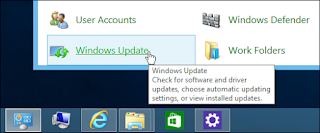
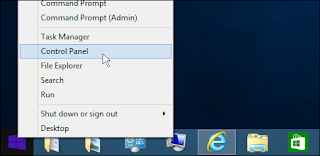
- Scroll down to the bottom of Control Panel and select Windows Update
- There you will see that the Windows 10 upgrade is ready and you can get started with the click of a button.
- Note that the upgrade might fail at first. I retried it three times before it started to work. Once it does begin, just like with the upgrade in window 7, you’ll need to agree to the.
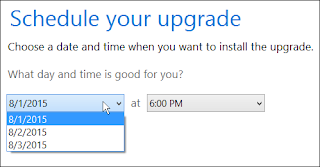
- After that you get the option to begin the upgrade now, or schedule it for a later time. Again, just like upgrading Windows 7, you only get a three day window to schedule the upgrade.
 After it starts, just sit back, grab your mobile device and play some Angry Birds or something, because the process can take quite a while.You’ll get the familiar screen shown below that lets you know where the upgrade process is at. If it seems to hang, just be patient, especially the first couple weeks…a lot of people are upgrading at the same time. Also note that your PC will restart a few times, just let it do its thing.
After it starts, just sit back, grab your mobile device and play some Angry Birds or something, because the process can take quite a while.You’ll get the familiar screen shown below that lets you know where the upgrade process is at. If it seems to hang, just be patient, especially the first couple weeks…a lot of people are upgrading at the same time. Also note that your PC will restart a few times, just let it do its thing.
 After it completes you’ll get a Welcome Back screen and you start clicking through the on-screen setup instructions.Unless you’re particular about how you want your Windows settings, just go with Express Settings during setup (versus custom settings). It allows you to get up and running a lot faster, and if you want to make any adjustments, you can do that later.
After it completes you’ll get a Welcome Back screen and you start clicking through the on-screen setup instructions.Unless you’re particular about how you want your Windows settings, just go with Express Settings during setup (versus custom settings). It allows you to get up and running a lot faster, and if you want to make any adjustments, you can do that later.- It will also tell you about new apps like Groove Music, TV&Movies Store, Photos, and the new Edge Browser. And after that you can log in with the Microsoft Account credentials you used for Windows 8.1.





Nice unique article on the topic, want to know more about Tatkal ticket tricks and Aadhaar card solution for latest Computer related tricks
ReplyDelete